To begin, Click Here on your mobile device or scan the QR code that is shown on the Propify web setup postcard. This will direct you to the Propify Installation Guide, which provides a walk-through of activating the Propify Smart Hub and pairing smart devices.
Continue through the Propify Installation Guide welcome page.
Note: The Propify System Installation page displays a picture of an older model. This will be updated. Please reference the below photos of the latest Propify Smart Hub model.
Step 1: The current Propify Hub model does not have a battery switch. You are free to skip this step by pressing Continue on the Propify Installation Guide.
Step 2: If not done so already, plug the device into an outlet near the front door.
- If you did not plug the hub in while assembling the hub, please see step 4 in Putting the Hub Together.
- If the hub has been plugged in, make sure the lights are both solid green before continuing to step 3.
Step 3: Using your mobile device, scan the QR label code to identify the Hub that is being activated. This QR code can be found in two (2) places:
- The sticker on the bottom of the Hub.
- The sticker on the left side of the Propify box.

Once the QR label code is scanned, the hub serial number will automatically populate in the labeled field on your screen.
Once you confirm that serial number is correct, press Continue.
- IF you are directed to a screen titled "Select Unit", you may skip to Assigning a Property Address to Your Hub.
- IF you are directed to a screen that displays "Pair New Device" at the top, you make skip to Pairing Locks.
Step 4: Connect to the Propify WiFi on your mobile device. This can be done by viewing your mobile device's WiFi settings. Under available networks, you will see the name "Propify" followed by a 20 digit number.
Note: The Propify Installation Guide will display a different SSID and Password. You do NOT need to enter a password. Follow the instructions below.

Match this number to the ICCID number listed on the QR label code's sticker, which can be found on the bottom of the Propify Hub or the left side of the Propify box.

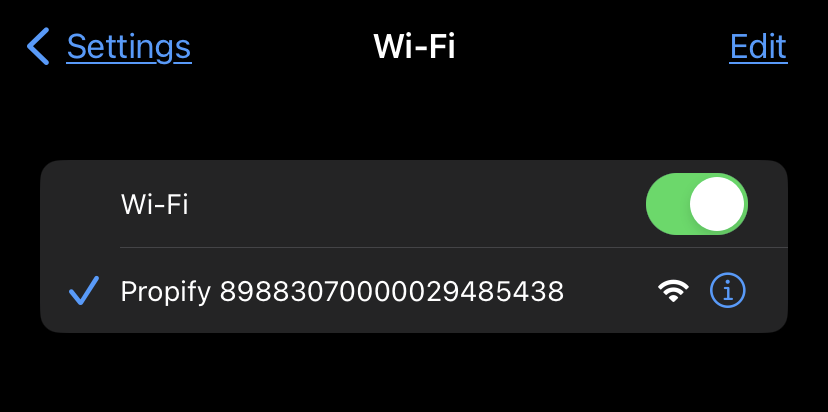
Once this number is confirmed as matching and the mobile device confirms it is connected to the WiFi, press Continue on the Propify Installation Guide.

IF you are directed to a screen titled "Select Unit", you may continue to Assigning a Property Address to Your Hub.

IF you are directed to a screen that displays "Pair New Device" at the top, you make skip to Pairing Locks.

IF you receive an error, close the page and re-attempt Steps 2-4. If you continue to have an issue, please contact the Propify Smart Home Team at 866-833-0449.
